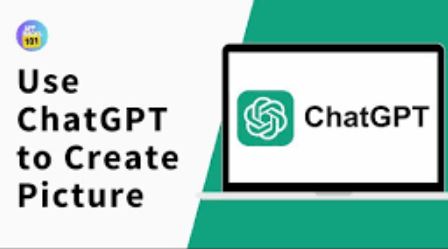In the rapidly ChatGPT evolving world of artificial intelligence, generating custom pictures using text prompts has become an exciting and accessible possibility. AI-driven tools like DALL·E, Midjourney, and others allow users to create stunning visuals simply by describing what they want to see. But did you know that you can also use ChatGPT to craft the perfect prompt that will guide these AI art generators to produce exactly what you envision?
In this blog post, we will walk you through the process of creating custom pictures using a ChatGPT prompt, covering everything from understanding AI-generated art to crafting effective prompts and refining your results.
Understanding AI-Generated Art
AI-generated art involves using machine learning models that have been trained on vast datasets of images and their descriptions. These models can interpret a text prompt and generate a corresponding image based on patterns and knowledge they’ve learned from their training data.
Popular AI Art Generators
- DALL·E: Developed by OpenAI, DALL·E is a powerful AI model that can generate images from text descriptions. It’s known for its ability to create detailed and imaginative images based on complex prompts.
- Midjourney: Midjourney is another popular AI art generator, known for its artistic and stylistic approach to creating images. It’s widely used by digital artists and content creators.
- Stable Diffusion: This AI model is similar to DALL·E and is open-source, allowing users to experiment with custom configurations and generate unique images.
Each of these tools works differently, but the common factor is the quality and clarity of the prompt you provide.
Step 1: Define Your Vision
Before you begin crafting a prompt, it’s essential to have a clear vision of what you want to create. Ask yourself these questions:
- What is the subject of the image? (e.g., a landscape, portrait, abstract concept)
- What style do you want? (e.g., realistic, cartoonish, surreal, impressionistic)
- Are there specific elements or details you want to include? (e.g., colors, objects, backgrounds)
- What mood or atmosphere are you aiming for? (e.g., dark, vibrant, calm, energetic)
Having a clear idea of these aspects will help you create a more effective and detailed prompt.
Example Vision
Let’s say you want to create an image of a futuristic cityscape at night, with neon lights reflecting on the wet streets, and a flying car in the background. The mood is vibrant and slightly dystopian.
Step 2: Crafting the Prompt with ChatGPT
Once you have your vision, the next step is to craft a detailed prompt. ChatGPT can help you refine and expand your ideas to create a prompt that’s clear, detailed, and likely to produce the desired result in an AI art generator.
Start with a Basic Description
Begin by describing the core elements of your image. Use ChatGPT to help you formulate this description.
Example Prompt: “ChatGPT, help me write a detailed description for an AI-generated image of a futuristic city at night, with neon lights, wet streets, and a flying car.”
ChatGPT might respond with something like:
ChatGPT Response: “Imagine a sprawling futuristic cityscape bathed in the glow of neon lights. The streets, slick with recent rain, reflect vibrant colors—pinks, blues, and greens—emanating from towering skyscrapers. In the background, a sleek, aerodynamic flying car hovers above, its headlights cutting through the misty night air. The atmosphere is alive with energy, yet there’s a hint of dystopia, as if this city holds secrets in its shadows.”
Refine the Details
Use ChatGPT to add more specific details to your description, ensuring the AI art generator has all the information it needs.
Refinement Prompt: “Can you add details about the architectural style, the sky, and any people or robots in the scene?”
ChatGPT Refinement: “The architecture is a blend of ultra-modern and cyberpunk aesthetics, with towering buildings that pierce the sky, adorned with digital billboards and holographic advertisements. The sky is overcast, with clouds reflecting the city’s neon glow, giving the night an otherworldly hue. On the streets, a few figures in futuristic attire walk briskly, their faces illuminated by the soft glow of their devices, while robots patrol the area, maintaining order in this advanced yet eerily quiet metropolis.”
Finalize the Prompt
Combine all the elements into a final, polished prompt that you can use with your chosen AI art generator.
Final Prompt: “A sprawling futuristic cityscape at night, bathed in neon lights. The wet streets reflect vibrant colors—pinks, blues, and greens—from towering skyscrapers adorned with digital billboards and holographic advertisements. A sleek flying car hovers above the streets, its headlights cutting through the misty night air. The architecture blends ultra-modern and cyberpunk styles, with towering buildings piercing the overcast sky, which reflects the neon glow of the city. On the streets, a few figures in futuristic attire walk briskly, their faces illuminated by their devices, while robots patrol the area, maintaining order in this advanced yet eerily quiet metropolis.”
This prompt is now ready to be used in an AI art generator like DALL·E, Midjourney, or Stable Diffusion.
Step 3: Using the Prompt in an AI Art Generator
With your prompt in hand, it’s time to use it in an AI art generator.
DALL·E
- Open DALL·E: Log in to DALL·E or access it through OpenAI’s platform.
- Enter the Prompt: Paste your final prompt into the input box.
- Generate: Click the generate button and wait for DALL·E to create the image based on your prompt.
- Refine (if necessary): If the first image isn’t exactly what you wanted, you can tweak the prompt or regenerate the image.
Midjourney
- Join Midjourney: If you haven’t already, join Midjourney’s Discord server and get access to the bot.
- Enter the Prompt: Use the /imagine command followed by your prompt in the bot’s channel.
- Generate and Review: Wait for Midjourney to generate the image. You can upscale or refine the image if needed.
Stable Diffusion
- Access Stable Diffusion: You can run Stable Diffusion locally or use an online service.
- Enter the Prompt: Input your prompt into the model.
- Generate: Click generate and review the image. Stable Diffusion allows for more customization, so you can adjust settings for different results.
Step 4: Refining and Enhancing the Image
After generating the initial image, you might want to refine or enhance it further.
Iterative Prompt Refinement
Sometimes, the generated image might not fully match your vision. You can iterate by modifying the prompt slightly:
- Add More Detail: If the image lacks specific elements, add more detail to your prompt.
- Change Style: If the style isn’t right, specify a different art style or mood.
- Simplify: If the image is too cluttered or complex, simplify your prompt by removing unnecessary details.
Post-Processing
Once you have a satisfactory image, you can use other tools to enhance it:
- Photo Editing: Use apps like Photoshop, GIMP, or even mobile apps like Snapseed to tweak colors, contrast, or add effects.
- AI Upscaling: If the image resolution is low, use AI upscaling tools like Topaz Gigapixel AI to improve the quality.
Step 5: Sharing Your Custom Picture
Finally, share your custom-created picture with the world! Whether it’s for a social media post, a project, or personal enjoyment, AI-generated art can be a unique and creative way to express your ideas.
Platforms to Share
- Social Media: Share on platforms like Instagram, Twitter, or Facebook, where AI-generated art is becoming increasingly popular.
- Art Communities: Platforms like DeviantArt or ArtStation are great for sharing and discussing AI-generated art.
- Personal Projects: Use the image in blogs, websites, or as part of a digital portfolio.
Giving Credit
When sharing AI-generated art, it’s good practice to credit the tools used. Mention that the image was generated using an AI tool like DALL·E, Midjourney, or Stable Diffusion and that the prompt was crafted with the help of ChatGPT.
Conclusion
Creating a custom picture using a ChatGPT prompt is a fascinating blend of creativity and technology. By carefully crafting your prompt, you can guide AI art generators to produce stunning visuals that match your vision. With tools like ChatGPT to help you refine your ideas, and AI generators like DALL·E and Midjourney to bring them to life, the possibilities for custom digital art are virtually limitless.
Whether you’re an artist looking to experiment with new techniques, a content creator in need of unique visuals, or just someone curious about AI, the process of creating custom pictures through text prompts is an exciting journey worth exploring. So, why not give it a try and see what amazing images you can create with the power of AI.
Read more articles zee editor