Cricket, one of the most beloved sports globally, is more than just a game; it’s a passion, a celebration, and for many, a way of life. With the increasing popularity of social media and video-sharing platforms like YouTube, Instagram, and TikTok, fans and players alike are eager to share their favorite cricket moments with the world. Whether it’s a jaw-dropping catch, a thrilling boundary, or a match-winning moment, capturing and editing these highlights has become a popular trend.
Alight Motion, one of the most powerful video editing apps available today, offers a wide range of features that enable users to edit cricket videos with a professional touch. From slow-motion replays to dynamic transitions and advanced text animations, Alight Motion gives you the tools to make your cricket videos stand out.
In this detailed blog post, we will explore everything you need to know about cricket video editing in Alight Motion—from basic edits to advanced techniques. By the end of this guide, you’ll have the knowledge and skills to create visually appealing and engaging cricket videos.
1. Introduction to Alight Motion
1.1 What is Alight Motion?
Alight Motion is a powerful, feature-rich video editing and motion graphics app available on both Android and iOS platforms. It’s designed for creators of all levels, from beginners to professionals, and is particularly popular for creating dynamic and engaging videos. Alight Motion stands out because of its wide array of features, including keyframe animation, visual effects, color correction, transitions, and more.
1.2 Why Choose Alight Motion for Cricket Video Editing?
Cricket video editing requires precision, creativity, and flexibility—whether you’re editing highlights from a professional match or personal cricket moments with friends. Alight Motion offers the perfect blend of tools for editing sports videos, with capabilities to add slow-motion replays, enhance dramatic moments with effects, and bring out the thrill of the game.
1.3 Key Features for Editing Cricket Videos
- Keyframe Animation: Allows for frame-by-frame animation, perfect for slow-motion shots or replay sequences.
- Color Grading: Adjust the color tones to match the feel of the match—whether it’s a sunny day or a night game.
- Text and Motion Graphics: Add dynamic text to highlight scores, players, or match moments.
- Transitions and Effects: Seamlessly blend different shots or angles for a professional look.
2. Getting Started with Alight Motion
2.1 Installing and Setting Up the App
The first step in creating stunning cricket videos is to download and install the Alight Motion app. It’s available on both the Google Play Store and Apple App Store. Once installed, you can either start a new project or import existing cricket footage.
2.2 Understanding the Interface
The Alight Motion interface is intuitive yet packed with features. Key sections include:
- Timeline: Where you’ll arrange and edit your cricket clips.
- Media Panel: For importing videos, images, and audio files.
- Tools: Offering various options such as trimming, effects, and keyframe controls.
2.3 Importing Cricket Footage
Once the app is set up, you can import your cricket footage from your device’s gallery. Alight Motion supports a variety of formats, ensuring that whatever device you’ve recorded the match on—whether it’s a DSLR, smartphone, or GoPro—you can easily import and begin editing.
3. Essential Editing Techniques for Cricket Videos
3.1 Trimming and Cutting Clips
The first step in any video editing process is trimming and cutting clips to focus on the key moments. In cricket, this could mean cutting out unnecessary parts of the match and focusing on wickets, boundaries, and crucial deliveries.
- Select the Trim tool in Alight Motion and drag the ends of the clip to adjust the duration.
- Use the Split tool to divide long clips into shorter segments, making it easier to work with different parts of the match.
3.2 Adding Slow Motion for Highlights
Slow-motion replays are a hallmark of cricket videos, adding drama and excitement to key moments like a fast bowler’s delivery or a fielder’s acrobatic catch.
- Select the clip you want to slow down.
- In the Speed tool, reduce the speed to your desired level—typically around 0.5x to 0.75x.
- Preview the clip to ensure the slow-motion effect enhances the moment without distorting the quality.
3.3 Using Split-Screen Effects for Multiple Angles
In cricket, capturing multiple angles of a single moment can provide a more dynamic perspective. Alight Motion offers split-screen effects, allowing you to showcase different views simultaneously.
- Import both angles of the shot into your project.
- Use the Split-Screen effect from the effects panel, and align both clips side by side.
- Adjust the timing to ensure both clips sync up perfectly.
3.4 Implementing Motion Graphics for Scoreboards
Scoreboards are a crucial part of any cricket video, helping viewers stay engaged and informed about the match’s progress.
- Add a new layer in Alight Motion and choose Text from the media options.
- Input the score, player names, or statistics.
- Use keyframe animations to have the scoreboard update dynamically throughout the match.
4. Adding Transitions and Effects
4.1 Seamless Transitions for Smooth Video Flow
To maintain the excitement of your cricket video, transitions can help move smoothly between clips, especially when transitioning from one moment to another (like a wicket to a celebration).
- Open the Transitions panel and select from a variety of pre-made transitions like fades, swipes, and zooms.
- Drag the transition effect between two clips to apply.
4.2 Highlighting Key Moments with Zoom Effects
Zoom effects can help highlight important moments, such as a ball flying toward the boundary or a crucial bowler’s delivery.
- Select the Zoom tool, and apply it to the portion of the clip you want to emphasize.
- Adjust the zoom intensity for a subtle or dramatic effect.
4.3 Color Grading and Adjusting Contrast for Professional Quality
Professional-grade cricket videos often use color grading to enhance the atmosphere, making day games brighter or adding contrast to night matches.
- Navigate to the Color Correction tab.
- Adjust the brightness, contrast, and saturation for a more visually appealing result.
- Apply a specific color tone (like blue for night games) to give the footage a cinematic look.
5. Enhancing Cricket Videos with Text and Animations
5.1 Adding Text Overlays for Player Names and Scores
Adding player names and scores is essential for making your cricket videos informative and professional.
- Use the Text tool to create overlays for player introductions or to display real-time scores.
- Customize fonts, colors, and placement to suit your video’s style.
5.2 Creating Dynamic Titles for Intro Sequences
An engaging intro sets the tone for your video. Use dynamic titles with animations to make your cricket video stand out.
- Select a Title Template or create your own with the Text Tool.
- Add animations such as a fade-in or slide for a more dynamic intro.
5.3 Using Motion Tracking for Highlighting Players
Motion tracking allows you to follow specific players as they move across the screen, making it easy to focus on the action.
- Apply the Motion Tracking tool to lock onto a player.
- Adjust the tracking speed and direction to ensure the camera follows the action seamlessly.
6. Audio and Sound Effects in Cricket Videos
6.1 Syncing Commentary with the Video
Adding commentary enhances the excitement of your cricket videos. Whether you’re using existing commentary or recording your own, syncing it with the footage is crucial.
- Import the audio file into Alight Motion.
- Use the Sync Tool to align the commentary with the corresponding video moments.
6.2 Adding Sound Effects for Impact
Sound effects, such as the sound of a ball hitting the bat or the crowd cheering, can enhance your video’s realism.
- Choose from Alight Motion’s sound library or import your own effects.
- Place the effects in key moments to amplify their impact.
6.3 Balancing Background Music with Natural Game Sounds
Background music can add drama and emotion, but balancing it with the natural sounds of the game is essential.
- Adjust the volume of your background music to ensure it doesn’t overpower the game sounds.
- Use fades to transition music in and out during important moments.
7. Exporting and Sharing Your Cricket Video
7.1 Choosing the Right Export Settings
To ensure your cricket video looks great when shared, choosing the right export settings is crucial.
- Navigate to the Export menu and select your preferred resolution (1080p or 4K is recommended for higher quality).
- Choose the frame rate that matches your original footage (usually 30fps or 60fps).
7.2 Optimizing for Social Media Platforms
Each social media platform has different requirements for video uploads. Make sure to choose the right aspect ratio for each.
- For YouTube, a 16:9 aspect ratio is best.
- For Instagram, use a 1:1 or 9:16 aspect ratio for vertical videos.
7.3 Tips for Uploading to YouTube and Instagram
- On YouTube, use proper titles, tags, and descriptions to improve visibility.
- For Instagram, use hashtags and captions to engage viewers and boost interaction.
8. Advanced Techniques for Professional Cricket Video Edits
8.1 Creating Match Recap Montages
A match recap montage combines the best moments from the game into a seamless, fast-paced video.
- Select the top highlights from the match.
- Use quick transitions, music, and effects to build excitement.
8.2 Advanced Color Correction for Dramatic Effects
- Apply advanced color grading to create specific moods, like cool tones for tense moments or warm tones for celebrations.
8.3 Using 3D Effects for Enhanced Visuals
For a cutting-edge feel, use 3D effects to bring depth to your cricket video.
- Apply 3D layers to certain elements like the scoreboard, making them appear more lifelike and interactive.
Conclusion:
Cricket video editing in Alight Motion gives you the power to transform raw footage into visually stunning content. Whether you’re a fan sharing memorable moments or a professional creating match highlights, the app’s extensive toolkit makes the editing process seamless and enjoyable. With this guide, you’re now equipped to create high-quality cricket videos that will captivate your audience.
For more information click here…….
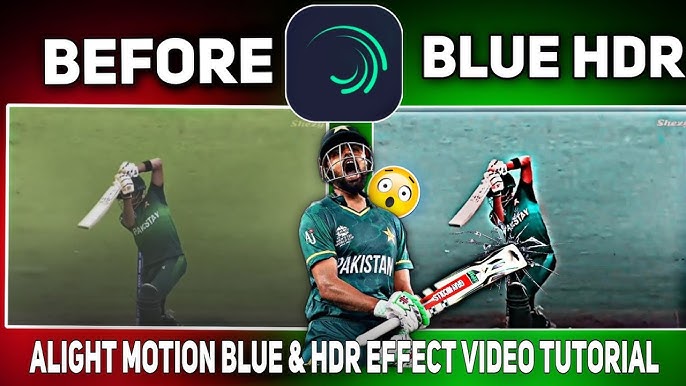



Please ma 1 video
Hii
Mo saban
Why the program not access
2k follow
2k followers
Video