Face Smooth Video Editing Tutorial in CapCut Pro: Step-by-Step Full Guide
In today’s social media-driven world, looking polished and presentable on camera has never been more important. Whether it’s for TikTok, Instagram, YouTube, or any other platform, creators are consistently looking for ways to enhance the quality of their videos. One common desire among content creators is to smooth skin and reduce imperfections, allowing for a more refined look without making it obvious. This is where tools like CapCut Pro come into play.
CapCut, a popular video editing app created by Bytedance (the same company behind TikTok), offers a wide range of features that make it easy for anyone to enhance their video content. One such feature is the Beauty or Face Smooth tool, which allows users to smooth out facial imperfections, brighten skin, and even reshape certain facial features.
This blog post will take you through a step-by-step, in-depth guide on how to smooth a face in CapCut Pro. Whether you’re a beginner or an advanced user, this tutorial will give you all the tips and tricks you need to enhance your video content and take it to the next level.
What is CapCut Pro and Why Use It for Face Smoothing?
CapCut is a free video editing app with a Pro version that unlocks advanced editing features. The app is known for its user-friendly interface, wide range of editing tools, and easy integration with social media platforms, particularly TikTok. While its basic version is more than sufficient for casual users, CapCut Pro offers more professional-level editing options, including advanced face-smoothing and beauty features.
The Face Smoothing feature is highly useful for:
- Content Creators who want their videos to look polished and professional.
- Beauty Influencers who want to showcase makeup looks while minimizing skin imperfections.
- Vloggers and Social Media Users who desire a clean, well-lit appearance in their videos.
- Anyone looking to enhance their video presentation without needing professional editing software.
CapCut Pro’s Face Smoothing and beauty features offer a subtle yet effective way to improve video quality, making it an ideal tool for people of all skill levels.
Step-by-Step Guide: How to Smooth a Face in CapCut Pro
In this section, we’ll break down the process of using CapCut Pro’s beauty features to achieve smooth and flawless skin in your videos.
Step 1: Download and Install CapCut Pro
Before we start editing, you’ll need to ensure that you have CapCut Pro installed on your device. CapCut is available on both Android and iOS platforms, and the Pro version is a paid upgrade offering access to additional features.
- Go to the App Store (iOS) or Google Play Store (Android).
- Search for “CapCut” and download the app.
- Upgrade to CapCut Pro to access advanced tools such as face-smoothing, beauty filters, and high-resolution exports.
- Once installed, open the app.
Step 2: Import Your Video Clip
To begin editing, the first step is importing the video you wish to edit.
- Tap on the “New Project” button located on the home screen of the app.
- Select the video file you want to edit from your gallery or camera roll.
- Once the video is selected, it will be added to the timeline at the bottom of the screen.
Pro Tip: It’s a good idea to ensure your video is shot in well-lit conditions. While CapCut Pro’s tools are powerful, lighting plays a crucial role in how well the smoothing effect works.
Step 3: Access the Beauty Tools
With your video imported, it’s time to access CapCut Pro’s built-in beauty tools to start smoothing the face.
- Select the video clip on the timeline by tapping on it.
- Scroll through the menu at the bottom until you find the “Beauty” option. Tap on it to enter the beauty settings.
- Once in the Beauty menu, you’ll notice multiple options, such as Skin, Smoothing, Whitening, and even Reshape. For face smoothing, our main focus will be on the Smoothing slider.
Step 4: Adjust the Face Smoothing Slider
The face-smoothing slider is where the magic happens. CapCut Pro gives you control over how subtle or intense you want the effect to be.
- Tap on Smoothing. This option will allow you to adjust how smooth you want the skin in your video to appear.
- A slider will appear, allowing you to control the intensity of the smoothing effect.
- Low intensity (1-30%): For a natural look that removes minor imperfections.
- Medium intensity (31-70%): Ideal for reducing the appearance of more noticeable skin texture while maintaining a natural look.
- High intensity (71-100%): This will smooth out the skin significantly but may create an artificial appearance if overdone.
- Drag the slider to your desired level of smoothing. You can preview the changes in real time, so adjust the effect until you’re satisfied with how it looks.
Step 5: Additional Beauty Adjustments
After smoothing the face, you may want to explore other beauty enhancement tools available in CapCut Pro. These tools help fine-tune the appearance of the face in the video and offer a more comprehensive edit.
- Skin Smoothing: This feature is distinct from the general “smoothing” effect and focuses more on making the skin appear soft and youthful. Adjust the slider to enhance this effect if needed.
- Whitening: This tool brightens the complexion and is useful if your video was shot in poor lighting or if you want a more glowing, radiant look. Similar to smoothing, use the slider to adjust how bright the skin should appear. Be cautious with this effect, as too much whitening can make the skin look unnatural.
- Reshape: This feature allows you to adjust the proportions of the face. You can slim the face, enhance the eyes, or adjust the jawline with this tool. However, it’s best to use this tool sparingly to maintain a natural appearance.
Step 6: Play the Video and Review the Changes
Before finalizing your edit, it’s crucial to preview the changes you’ve made to ensure everything looks smooth and natural.
- Tap on the play button in the timeline to preview the video with the applied beauty effects.
- Watch the video to ensure that the face smoothing looks natural and doesn’t blur important facial features.
- If the effect is too strong, go back to the Beauty menu and adjust the smoothing slider accordingly.
Pro Tip: If the smoothing effect seems inconsistent across different sections of the video, consider splitting the video clip into sections and applying different levels of smoothing for each part.
Step 7: Apply Additional Edits (Optional)
CapCut Pro offers a wealth of other editing tools that can further enhance your video. Depending on your preferences, you may want to make use of other features to improve your content.
- Filters: CapCut Pro has a variety of filters that can change the overall mood and tone of your video. Applying a subtle filter can complement the face-smoothing effect and give your video a professional look.
- Adjust Colors: If the lighting in your video is not optimal, you can tweak the brightness, contrast, saturation, and sharpness to improve the overall visual appeal.
- Transitions and Effects: CapCut Pro also allows you to add transitions and effects between clips, making your video more engaging and dynamic.
- Text and Stickers: If you’re creating content for social media, consider adding captions, text, or animated stickers to make your video more interactive and fun.
Step 8: Export the Edited Video
Once you’re satisfied with the face smoothing and any other edits, it’s time to export your video. CapCut Pro offers high-quality export options that ensure your video looks polished and professional.
- Tap the Export button (usually located in the top-right corner of the screen).
- Choose the resolution and frame rate for your video. CapCut Pro allows you to export videos in high resolutions like 1080p or even 4K if supported by your device.
- After selecting the export settings, tap Export to save the video to your device.
To Download Capcut pro Version Click here on Downlaod link below
Downlaod Apk
Downlaod iOs
Best Practices for Face Smoothing in CapCut Pro
While CapCut Pro’s face-smoothing feature is a powerful tool, it’s important to use it judiciously to avoid an unnatural look. Here are some best practices to keep in mind:
- Less is More: Aim for a natural look by using the smoothing effect at a lower intensity. Over-smoothing can make the face look artificial and can blur out important facial features.
- Good Lighting: Ensure your video is shot in good lighting conditions. Face-smoothing tools work best when the video is well-lit. Poor lighting can make the smoothing effect look uneven.
- Combine with Other Edits: Don’t rely solely on face smoothing. Combine it with color correction, brightness adjustment, and filters to create a more balanced, professional look.
- Be Consistent: If your video has multiple clips or scenes, ensure that the smoothing effect is consistent across all of them. Otherwise, the transitions between clips may look jarring.
Conclusion
Smoothing a face in a video using CapCut Pro is a straightforward process, thanks to the app’s intuitive design and powerful beauty tools. By following this step-by-step tutorial, you
For more information Click here……
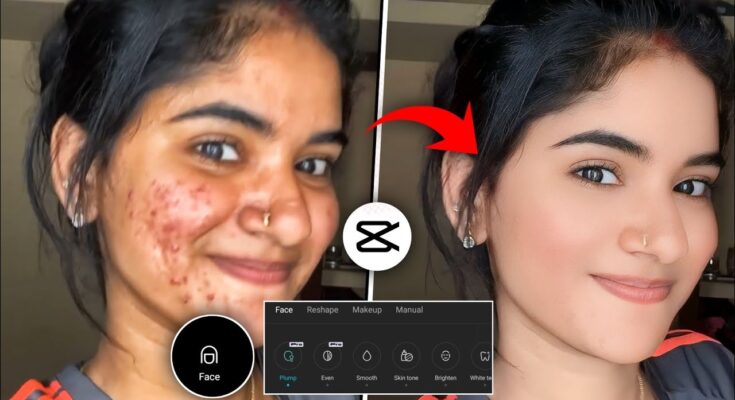



Xfhnsadbbcadfthjgd
Free fire
Face smooth
Ggvv
CapCut
Yyyy in
L n