How to Create Urdu Status Videos in Alight Motion: A Step-by-Step Guide
Are you looking to create eye-catching Urdu status videos that stand out on social media? Alight Motion is a powerful mobile app that makes it easy to craft stunning videos with beautiful animations, effects, and text. In this blog post, we’ll walk you through the process of making Urdu status videos in Alight Motion, ensuring that you impress your friends and followers.
Why Choose Alight Motion for Urdu Status Videos?
Alight Motion is ideal for creating status videos for several reasons:
- User-Friendly Interface: The app is intuitive, making it accessible for both beginners and experienced editors.
- Versatile Features: With various animation options, effects, and text styles, you can bring your creative ideas to life.
- Support for Multiple Languages: Alight Motion supports Urdu text, allowing you to create engaging content effortlessly.
Step-by-Step Guide to Making Urdu Status Videos in Alight Motion
Step 1: Set Up Your Project
- Download and Install Alight Motion: If you haven’t already, download Alight Motion from the Google Play Store or Apple App Store and install it on your device.
- Open the App: Launch Alight Motion and tap the “+” icon to create a new project.
- Choose Aspect Ratio: Select an aspect ratio suitable for status videos, such as 9:16 for WhatsApp or Instagram Stories.
Step 2: Add a Background
- Select Background Layer: Tap on the “Layer” button and choose “Background.”
- Choose a Background: You can opt for a solid color, gradient, or an image from your gallery. Select one that complements your message.
- Adjust Background: Use the transform tools to fit the background to your canvas.
Step 3: Add Urdu Text
- Add Text Layer: Tap “Layer” > “Text” to create a new text layer.
- Type in Urdu: Use an Urdu keyboard or app (like Google Indic Keyboard) to enter your desired text. Keep it short and impactful for maximum effect.
- Style Your Text: Customize the font, size, color, and alignment using the text properties menu. Choose a font that resonates with your message.
Step 4: Incorporate Animations and Effects
- Animate Your Text: Select the text layer, tap “Animation,” and choose from various entrance, exit, or looping animations to make your text dynamic.
- Add Visual Effects: Explore the “Effects” tab to enhance your video with filters, shadows, or glows. Experiment to see what fits best with your style.
Step 5: Add Music or Sound
- Include an Audio Layer: Tap “Layer” > “Audio” to add background music or voiceover.
- Import Music: Choose a track from your device or use built-in sounds. Ensure the audio complements your video’s mood and message.
Step 6: Preview and Export Your Video
- Preview Your Work: Tap the play button to see how everything comes together. Make any necessary adjustments.
- Export Your Video: Once you’re happy with the result, tap the export button (usually an upward arrow) to save your video. Select your desired quality and format.
Tips for Creating Engaging Urdu Status Videos
- Keep It Short: Status videos should be concise and engaging. Aim for a duration of 15 to 30 seconds.
- Focus on Visuals: Use vibrant colors and eye-catching animations to attract viewers’ attention.
- Stay Relevant: Use trending quotes or popular themes to connect with your audience effectively.
Adding Urdu Text
- Text Tool: Use the text tool to insert Urdu text into your video. Ensure you have a suitable Urdu font installed on your device.
- Alignment and Formatting: Experiment with different text alignments, fonts, and sizes to achieve the desired look. Consider adding effects like shadows or outlines for added visual appeal.
Incorporating Urdu Audio
- Audio Import: Import your preferred Urdu audio track into the project. This could be a song, a voiceover, or any other sound effect.
- Synchronization: Align the audio with your video’s visuals to create a seamless experience. Adjust the audio’s volume and speed if necessary.
Using Animations and Effects
- Animation Tools: Alight Motion offers a wide range of animation tools. Create dynamic effects like fading, zooming, and panning to enhance your Urdu status video.
- Keyframes: Utilize keyframes to precisely control the timing and movement of elements within your video.
Exporting Your Urdu Status Video
- Settings: Once you’re satisfied with your creation, head to the export settings. Adjust the resolution, frame rate, and compression level based on your preferences and platform requirements.
- Save and Share: Export your Urdu status video to your device’s gallery. You can then share it on social media platforms like Instagram, TikTok, or WhatsApp.
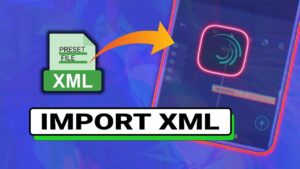
How to Import and Use XML Presets in Alight Motion: A Complete Guide
If you’re looking to elevate your video editing game, Alight Motion is one of the best mobile applications available. Among its many features, the ability to import and use XML presets can significantly streamline your workflow, allowing you to apply professional-quality animations and effects with ease. In this blog post, we’ll walk you through the process step-by-step, ensuring you can utilize XML presets like a pro.
What Are XML Presets?
XML presets in Alight Motion are pre-defined animation and effect configurations that can be imported into your projects. These presets save you time and effort by providing ready-made templates for common animations, transitions, and styles. Whether you’re creating a dynamic status video or an engaging promotional clip, using XML presets can make your projects stand out.
Why Use XML Presets?
- Efficiency: Speed up your editing process by applying complex effects with just a few taps.
- Consistency: Ensure a uniform look across multiple projects by reusing your favorite presets.
- Creativity: Experiment with various styles and effects without starting from scratch each time.
Step-by-Step Guide to Importing XML Presets in Alight Motion
Step 1: Download the XML Preset
Before you can import an XML preset, you need to have one on your device. You can find many free and premium XML presets online:
- Creative Communities: Websites like YouTube, forums, and social media groups often share presets.
- Personal Websites: Many content creators offer downloadable presets on their blogs or platforms.
Make sure to download the XML file to a location you can easily access.
Step 2: Open Alight Motion
- Launch the Alight Motion app on your mobile device.
- Tap the “+” icon to create a new project.
- Select the aspect ratio that suits your video (e.g., 9:16 for Instagram Stories or WhatsApp status).
Step 3: Import the XML Preset
- Access the Project Menu: After setting up your project, tap on the screen to bring up the layer options.
- Add Layer: Tap the “+” icon to add a new layer.
- Import Project:
- Select the option labeled “Import Project.”
- Navigate to the folder where you saved the XML file.
- Select the XML preset you want to import.
Step 4: Customize Your Project
After importing, the preset layers will appear in your project. You can:
- Adjust Layers: Move, resize, or rotate layers to fit your video.
- Edit Text: If the preset includes text, tap on the text layer to customize the message, font, and color.
- Fine-tune Effects: Explore additional effects and adjustments in the layer settings to make the preset your own.
Step 5: Preview and Export
- Preview Your Video: Tap the play button to see how the animations and effects look in real time.
- Export Your Project:
- Once satisfied, tap the export button (usually an upward arrow).
- Choose the quality and format that best fits your needs, and save it to your device.
Download XML
Tips for Using XML Presets Effectively
- Choose High-Quality Presets: Ensure that the presets you download are from reputable sources to avoid compatibility issues.
- Experiment: Don’t hesitate to tweak the presets to fit your style. Adding your personal touch can enhance creativity.
- Save Frequently: Alight Motion occasionally experiences bugs; regularly save your project to prevent losing progress.
Conclusion
Creating Urdu status videos in Alight Motion is a fun and rewarding process. With its intuitive features and endless possibilities for customization, you can craft videos that capture your audience’s attention and convey your message beautifully. Whether you’re sharing quotes, personal thoughts, or festive greetings, Alight Motion has everything you need to bring your ideas to life.
Call to Action
Ready to get started? Download some exciting XML presets today and transform your video editing experience in Alight Motion! If you have any questions or need assistance, feel free to leave a comment below.
Leave a Reply