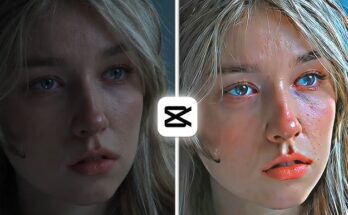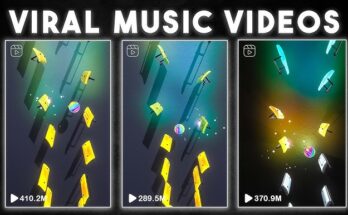Mastering Text Reveal Intros with CapCut: A Comprehensive Guide
Text reveal intros have become a staple in video content creation, adding a touch of professionalism and intrigue. CapCut, a popular video editing app, offers a range of tools to create captivating text reveals. Let’s dive into the art of crafting engaging text intros with CapCut.
Understanding the Importance of Text Reveals
A well-crafted text reveal can set the tone for your video, grabbing viewers’ attention from the outset. It can also provide essential information about the content that follows. A compelling text reveal can elevate your video’s overall production value.
CapCut’s Text Reveal Features
CapCut offers a robust set of tools to create dynamic text reveals:
- Text Styles: Choose from a variety of fonts, colors, and sizes to match your video’s style.
- Animations: Apply various animations to your text, such as fade-in, slide-in, and fly-in effects.
- Keyframes: Create custom animation paths for complex text movements.
- Text Effects: Add shadows, outlines, and other effects to enhance the visual impact.
Creating Engaging Text Reveals
- Plan Your Text: Determine the key message you want to convey and the overall tone of your video.
- Choose the Right Font: Select a font that complements your video’s style and is easy to read.
- Experiment with Animations: Try different animations to find the best fit for your text.
- Add Visual Elements: Combine text with images or videos for a more dynamic intro.
- Consider Timing: The duration of the text reveal should match the pace of your video.
Tips for Perfect Text Reveals
- Keep it Simple: Avoid overcrowding the screen with too much text.
- Match the Tone: Ensure the text style and animation align with your video’s content.
- Use High-Quality Fonts: Clear and legible fonts are essential for readability.
- Experiment with Colors: Choose colors that contrast with the background for optimal visibility.
- Add a Touch of Personality: Incorporate your personal style into the text reveal.
Advanced Text Reveal Techniques
- Combining Text with Images: Overlay text on images for visually appealing intros.
- Using Masks: Create unique text reveals by masking parts of the text.
- Adding Sound Effects: Enhance the impact of your text reveal with sound effects.
- Creating Custom Fonts: Use online tools to create custom fonts for a distinctive look.
Text Reveals for Different Video Genres
- Vlogs: Use casual and energetic text reveals with a personal touch.
- Tutorials: Opt for clear and informative text reveals that highlight key points.
- Product Reviews: Create visually appealing text reveals that showcase the product’s features.
- Music Videos: Experiment with bold and creative text reveals that complement the music.
Mastering Text Reveals in CapCut: Advanced Techniques and Tips
While CapCut offers a solid foundation for creating text reveals, there are advanced techniques to elevate your intros to a professional level. Let’s delve deeper into the art of text reveals.
Advanced Text Reveal Techniques
- Combining Text with Animations: Enhance the visual impact by animating text in conjunction with other elements like shapes or particles.
- Kinetic Typography: Create dynamic and engaging text animations by combining multiple text elements and effects.
- 3D Text Effects: Add depth and dimension to your text with 3D effects, although this might require additional plugins or software.
- Text Masking: Create unique and eye-catching reveals by masking parts of the text with images or videos.
- Audio Synchronization: Align text appearance with audio elements for a synchronized and impactful intro.
Text Reveal Styles for Different Video Genres
- Vlogs: Opt for casual and energetic text reveals with a personal touch. Use handwritten fonts and simple animations.
- Tutorials: Create clear and informative text reveals that highlight key points. Use sans-serif fonts for readability.
- Product Reviews: Emphasize product features with bold and impactful text reveals. Combine text with product visuals.
- Music Videos: Experiment with creative and visually striking text reveals that complement the music’s mood.
- Corporate Videos: Use professional and clean text reveals that convey trust and reliability.
Tips for Creating Memorable Text Reveals
- Consistency: Maintain a consistent style throughout your video for a cohesive look.
- Readability: Ensure the text is clear and easy to read, even when animated.
- Timing: Experiment with different timing to find the perfect pace for your text reveal.
- Less is More: Sometimes, a simple text reveal can be more effective than a complex one.
- Experimentation: Don’t be afraid to try different combinations of fonts, animations, and effects.
Text Reveal Trends and Inspiration
- Minimalist Text Reveals: Focus on clean typography and subtle animations for a modern look.
- Glitch Effects: Add a touch of edginess with glitch-inspired text effects.
- Neon Text: Create a vibrant and eye-catching look with neon-style text.
- Handwritten Text: Add a personal touch with handwritten fonts and animations.
By mastering these techniques and experimenting with different styles, you can create text reveals that not only grab viewers’ attention but also enhance the overall impact of your videos.
Beyond Mobile: Desktop Software for Advanced Text Reveals
While mobile apps offer convenience, desktop software provides greater control and precision for complex text reveals. Let’s explore some of the top options:
Desktop Software for Text Reveals
- Adobe After Effects: Industry-standard software offering unparalleled flexibility and customization for text animations.
- Adobe Premiere Pro: A powerful video editing software with robust text tools and integration with After Effects.
- DaVinci Resolve: Provides a free and professional-grade option with advanced text animation features.
- Final Cut Pro: Apple’s video editing software offers intuitive text tools and integration with other Apple products.
- HitFilm Express: A free video editor with impressive text animation capabilities.
Advanced Text Reveal Techniques
- Kinetic Typography: Create dynamic and visually appealing text animations using keyframes and effects.
- 3D Text: Add depth and dimension to your text with 3D modeling and rendering.
- Text Masking: Use masks to reveal text in creative and unexpected ways.
- Particle Effects: Combine text with particle systems for stunning visual effects.
- Audio Synchronization: Precisely synchronize text animations with audio for a cinematic experience.
Tips for Creating Professional Text Reveals
- Plan Your Text: Carefully consider the message you want to convey and the overall tone of your video.
- Choose the Right Font: Select a font that complements your video’s style and is easy to read.
- Experiment with Timing: Adjust the speed and duration of text animations for optimal impact.
- Use Keyframes for Precision: Create custom animation paths for complex text movements.
- Practice and Iterate: Experiment with different styles and techniques to find your unique approach.
Text Reveal Trends and Inspiration
- Minimalist Text Reveals: Focus on clean typography and subtle animations for a modern look.
- Glitch Effects: Add a touch of edginess with glitch-inspired text effects.
- Neon Text: Create a vibrant and eye-catching look with neon-style text.
- Handwritten Text: Add a personal touch with handwritten fonts and animations.
- 3D Text Animations: Create immersive and dynamic text reveals with depth and perspective.
By combining the power of desktop software with your creativity, you can create text reveals that elevate your videos to new heights.
Conclusion
CapCut’s text reveal features offer immense potential for creating engaging and professional-looking video intros. By following these tips and experimenting with different styles, you can elevate your video production to the next level.
Read more articles zee editor