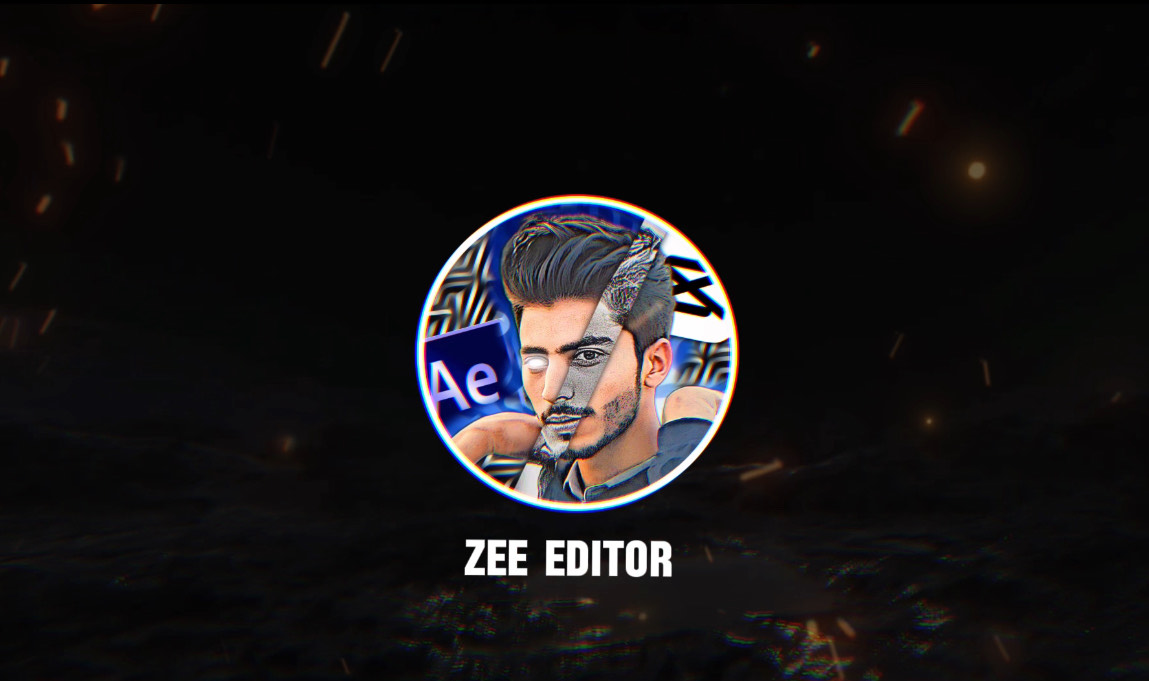Have you noticed a surge of eye-catching Reels featuring bike explosion effect in a fiery spectacle? This trendy effect has taken social media by storm, and with good reason. It’s a quick, dynamic way to grab attention and add a dose of humor or surprise to your videos.
But achieving this effect might seem daunting at first. Fear not, fellow content creator! This guide will walk you through mastering the bike explosion effect reel using CapCut, a free and user-friendly video editing app.
What You’ll Need:
- A smartphone with CapCut installed (available on iOS and Android)
- Your video clip (preferably featuring a bike)
- (Optional) A pre-made explosion effect overlay (available for free download online)

Step-by-Step Guide:
- Import Your Video Clip:
- Launch CapCut on your smartphone. Tap the “+” icon on the main screen to begin a new project.
- In the project window, select “Video” and choose your desired video clip featuring the bike.
- Setting Up the Beat Marks (Optional):(This step is recommended for a more synchronized effect)
- While your video clip is selected on the timeline, tap the “Edit” icon on the right side panel (represented by three dots).
- Within the editing menu, locate the “Beat” option denoted by a musical note symbol.
- Here, CapCut analyzes the audio of your video and automatically places beat markers based on the rhythm.
- You can manually adjust these markers by dragging them on the timeline to align with the explosion effect (explained later). bike explosion effect
- Strategic Cuts and Zooms:
- To create a dynamic and impactful effect, consider strategically cutting your video clip.
- Tap and hold on the video clip on the timeline to split it into multiple segments.
- Focus on creating cuts just before a natural pause in your bike’s movement (e.g., right before the bike hits a bump). bike explosion effect
- Once your video is chopped into sections, tap and hold on a segment to access the editing options.
- Here, explore the “Zoom” feature to subtly zoom in on the bike in each segment. This adds a sense of anticipation before the explosion.
- Introducing the Explosion Effect:There are two approaches to achieve the fiery explosion:A. Using Pre-made Overlays:
- Numerous websites offer free explosion effect overlays in PNG format specifically designed for CapCut. Within CapCut, tap the “+” icon on the timeline and select “Overlay.”Locate the downloaded explosion effect overlay in your phone’s storage and add it to your project.You can resize and reposition the overlay on the screen to perfectly frame the bike.
- Unleash your creativity and craft your own explosion effect!
- Use CapCut’s “Text” or “Stickers” options to add fiery elements like flames, smoke, and sparks.
- Layer these elements on top of your bike clip to create a custom explosion.
- Play around with opacity and animation features to achieve a dynamic effect.
- Fine-Tuning with Keyframes:
- Keyframes allow you to precisely control how elements like the explosion overlay or zoom level change over time.
- Select the video segment or overlay containing the explosion effect on the timeline.
- Tap the “Animation” icon (diamond shape) on the right side panel.
- Here, you’ll see options like “Opacity,” “Position,” and “Scale.” bike explosion effect
- Tap and hold on the desired option to create a keyframe at the current point in your video.
- Move the video playback marker to a different point (e.g., just before the explosion) and adjust the chosen option’s value (e.g., decrease opacity).
- This creates a transition effect, like the explosion gradually fading in.
- Aligning with the Beat (Optional):
- If you used the beat markers function earlier, this step ensures the explosion coincides with the music’s rhythm.
- Drag the explosion effect (overlay or custom elements) on the timeline to align with a prominent beat marker.
- By syncing the explosion with the music’s rhythm, you’ll enhance the overall impact and create a more satisfying viewing experience.
- Adding Audio Enhancements (Optional):
- CapCut offers a variety of audio editing options to elevate your reel.
- Explore adding sound effects like a booming explosion or sizzling flames
Absolutely, here are some additional topics you can weave into your blog post to create a well-rounded and informative guide:

Creative Twists on the Effect:
- Genre Variations: Explain how to adapt the explosion effect for different video genres.
- For comedic reels, consider using a more cartoony explosion effect.
- For action-themed reels, focus on a more dramatic and powerful explosion.
- Interactive Elements: Discuss incorporating interactive elements to boost audience engagement.
- You could add a text overlay asking viewers to guess what explodes next.
- Alternatively, use the explosion as a transition effect between different scenes in your reel.
- Storytelling Integration: Explore how to integrate the explosion effect into a larger narrative within your reel.
- Perhaps the bike explodes after a character makes a funny or unexpected decision.
Pro Tips and Troubleshooting:
- Optimizing for Reels: Offer insights on tailoring your edited reel for the Reels platform.
- Discuss ideal video length, caption writing strategies, and relevant hashtag usage.
- Common Pitfalls: Address common mistakes beginners might encounter while editing with CapCut.
- For example, mention avoiding excessive zooming as it can be disorienting for viewers.
- Advanced Techniques (Optional): If your target audience is familiar with basic CapCut editing, consider including a section on advanced techniques.
- This could involve using green screens for more elaborate explosion effects or incorporating masking features for precise control over element placement.
Beyond the Bike Explosion:
- CapCut’s Editing Potential: Briefly showcase CapCut’s broader editing capabilities beyond this specific effect.
- Mention features like text overlays, filters, and transitions to demonstrate the app’s versatility.
- Alternative Trending Effects: Touch upon other popular CapCut editing trends viewers might be interested in exploring.
- Briefly explain how to achieve effects like text animation or trendy transitions.
By incorporating these additional topics, you’ll transform your blog post from a basic how-to guide into a valuable resource for anyone looking to create engaging and trendy Reels using CapCut.
Of course! Let’s break down some of the additional topics into simpler, easier-to-understand sections for your blog post:

Fun Variations on the Explosion Effect:
- Comedy Capers: Turn the explosion into a laugh riot! Use a cartoony explosion with goofy sound effects for a lighthearted vibe.
- Action Blast-Off: For an adrenaline rush, choose a more fiery and dramatic explosion with a booming sound effect.
- Interactive Shenanigans: Get your viewers involved! Add a text overlay asking them to guess what explodes next, or use the explosion as a surprise transition between scenes.
Storytelling with a Bang:
- Story Time!: Weave the explosion effect into a mini-story within your reel. Did the biker make a bad decision that leads to a fiery explosion (in a funny way, of course!)?
CapCut Champion Tips:
- Reels Ready: Keep your Reels short and sweet, ideally between 15-30 seconds. Write a catchy caption that teases the explosion and use relevant hashtags like #bikeexplosioneffect or #capcutedit.
- Editing Fails?: Don’t worry, everyone makes them! Avoid excessive zooming – it can make viewers dizzy.
Beyond the Boom (Optional):
- CapCut’s Magic Box: Let your readers know CapCut has tons of other cool features! Explore adding text overlays with fun fonts, applying trendy filters, or using smooth transitions between clips.
- More Reel Fun: There’s a whole world of CapCut effects to discover! Briefly mention other trending edits like text animation or glitch transitions to spark their creativity.
Remember, keep the language clear and engaging, using visuals where possible. Break down the steps with screenshots or short video snippets to make the editing process even easier to follow.