In the age of high-definition content, video quality is crucial. Whether you’re creating content for social media, editing videos for YouTube, or simply recording moments, having access to tools that can enhance your videos is essential. One such tool that has emerged as a popular choice is the Wink Video Enhancer App. Offering the ability to enhance videos to 4K quality, add HDR effects, and integrate closed captions (CC), Wink allows users to transform their footage into cinematic experiences.
This blog post will explore everything you need to know about the Wink Video Enhancer App—from its features, how to use it, tips for optimizing your videos, and how it stands out from other video-enhancing apps. By the end of this guide, you will have a thorough understanding of how to use Wink to boost your video content to professional standards.
Table of Contents
- Introduction to Video Enhancement
- 1.1 Why Video Quality Matters
- 1.2 The Importance of HDR and 4K Quality in Modern Videos
- 1.3 What is Wink Video Enhancer?
- Key Features of Wink Video Enhancer
- 2.1 4K Video Enhancement
- 2.2 HDR (High Dynamic Range) Video
- 2.3 Closed Captions (CC) and Subtitles Integration
- 2.4 AI-Powered Editing Tools
- 2.5 Compatibility and Device Requirements
- How to Use Wink Video Enhancer
- 3.1 Step-by-Step Guide to Enhancing Video Quality
- 3.2 Adding HDR Effects to Your Videos
- 3.3 Integrating Closed Captions (CC)
- 3.4 Exporting Your Video in 4K Quality
- Benefits of Using Wink Video Enhancer
- 4.1 Improving Video Quality for Social Media
- 4.2 Enhancing Low-Resolution Videos
- 4.3 Creating Professional-Looking Content
- 4.4 Optimizing Videos for YouTube and Other Platforms
- Tips and Tricks for Maximizing Video Quality in Wink
- 5.1 Choosing the Right Source Video
- 5.2 Balancing HDR for Natural Results
- 5.3 Advanced CC Integration Techniques
- 5.4 Keeping File Size Manageable for 4K Exports
- Comparing Wink to Other Video Enhancer Apps
- 6.1 Wink vs. Remini
- 6.2 Wink vs. Video Enhancer Pro
- 6.3 Wink vs. PowerDirector
- Conclusion: Elevating Your Video Content with Wink
1. Introduction to Video Enhancement
1.1 Why Video Quality Matters
In the era of content creation, video quality can make or break your content. With the rise of 4K TVs, 4K cameras, and high-resolution screens on mobile devices, low-quality videos can appear blurry, pixelated, or washed out. High-quality visuals engage audiences more effectively, keeping viewers hooked longer and enhancing the overall viewing experience.
Content creators, businesses, and even casual users now strive for professional-looking videos to stand out. Video enhancement tools, like Wink, allow anyone to take a standard or even low-quality video and transform it into something visually stunning.
1.2 The Importance of HDR and 4K Quality in Modern Videos
HDR (High Dynamic Range) provides a richer, more dynamic contrast between light and dark areas, resulting in videos that pop with vibrant colors and depth. Meanwhile, 4K resolution offers four times the pixel count of standard HD, resulting in crisper and more detailed visuals. These two features have become the gold standard in video production, especially for platforms like YouTube, Instagram, and TikTok, where high-quality content performs better.
1.3 What is Wink Video Enhancer?
Wink Video Enhancer is a powerful app designed to enhance video quality. It uses AI-driven algorithms to upscale videos to 4K, add HDR effects, and integrate CC (Closed Captions). Whether you’re working with a low-resolution video or a full-HD clip, Wink allows you to transform your footage into a high-quality, professional-looking video in a matter of minutes.
2. Key Features of Wink Video Enhancer
2.1 4K Video Enhancement
Wink’s 4K enhancement feature allows users to upscale their videos from lower resolutions to 4K. The app uses AI algorithms to sharpen images, reduce noise, and add detail where possible, making even older, lower-quality videos look crisp and vibrant.
2.2 HDR (High Dynamic Range) Video
The HDR feature in Wink brings out the best in your videos by enhancing contrast and color depth. It adds dynamic lighting effects that can make skies look bluer, shadows more realistic, and highlights more vivid, all while preserving natural skin tones and colors.
2.3 Closed Captions (CC) and Subtitles Integration
Adding Closed Captions (CC) and subtitles is essential for accessibility and engagement. Wink allows users to seamlessly integrate CC into their videos, making the content more accessible to a broader audience, including people who are deaf or hard of hearing or those watching without sound. Wink’s CC tool automatically syncs captions with the audio and even allows for manual adjustments for perfect timing.
2.4 AI-Powered Editing Tools
Wink utilizes artificial intelligence to make video editing and enhancement easier and more intuitive. From automatic adjustments in color balance and lighting to fine-tuning the focus and contrast, Wink’s AI-driven tools take the guesswork out of editing.
2.5 Compatibility and Device Requirements
Wink is available for both iOS and Android devices. The app is designed to work on mid-range to high-end devices that support 4K playback and rendering. It’s also optimized for newer devices with AI processing capabilities, ensuring fast and efficient performance when enhancing videos.
3. How to Use Wink Video Enhancer
3.1 Step-by-Step Guide to Enhancing Video Quality
To begin enhancing your videos in Wink, follow these simple steps:
- Download and Install Wink from the App Store or Google Play Store.
- Launch the app and tap the “Enhance Video” option.
- Import your video by selecting it from your gallery or capturing a new one.
- Choose the 4K enhancement option from the tools menu.
- Adjust settings such as brightness, contrast, and sharpness if needed.
- Apply the AI enhancement for automatic improvements.
- Once satisfied, tap “Export” to save the enhanced video in 4K.
3.2 Adding HDR Effects to Your Videos
HDR is one of Wink’s standout features. To apply HDR effects:
- After selecting your video, navigate to the HDR Effects tool.
- Adjust the dynamic range slider to control the intensity of the HDR.
- Use the brightness and contrast controls to fine-tune the results.
- Preview the video to ensure that the HDR looks natural and not overdone.
3.3 Integrating Closed Captions (CC)
Here’s how you can add Closed Captions (CC) to your videos:
- Tap the “Subtitles/CC” option in the editing menu.
- Upload a subtitle file or manually type your captions.
- Sync the captions with the audio by using the timing tool.
- Customize the font, size, and color of the captions for better visibility.
- Preview the video to check that the captions are aligned correctly before exporting.
3.4 Exporting Your Video in 4K Quality
Once all enhancements have been applied:
- Tap the Export button.
- Select the 4K quality option from the list of available resolutions.
- Choose your preferred format (e.g., MP4 or MOV).
- Wait for the app to process the video, which may take a few minutes depending on the length and quality of the original video.
- The video will be saved to your gallery in stunning 4K.
4. Benefits of Using Wink Video Enhancer
4.1 Improving Video Quality for Social Media
With social media platforms like Instagram and TikTok prioritizing high-quality content, videos enhanced using Wink will stand out from the crowd. The app’s AI-driven tools make it easy to improve video clarity and color, ensuring your content is eye-catching and professional.
4.2 Enhancing Low-Resolution Videos
One of the most significant advantages of Wink is its ability to upscale low-resolution videos to 4K. This feature is particularly useful for older videos or content shot on lower-quality cameras. Wink’s AI algorithms analyze the footage and intelligently enhance details, making even 720p videos look crisp and sharp.
4.3 Creating Professional-Looking Content
For YouTubers, vloggers, and content creators, creating professional-quality videos is essential. Wink allows creators to produce 4K HDR videos without the need for expensive equipment. The app’s easy-to-use tools make it accessible for beginners while still offering the power and flexibility that advanced users need.
4.4 Optimizing Videos for YouTube and Other Platforms
Videos that are uploaded in 4K resolution tend to perform better on platforms like YouTube, where viewers have access to high-speed internet and large screens. Wink’s tools ensure that your videos are optimized for these platforms, with improved quality that attracts more viewers.
5. Tips and Tricks for Maximizing Video Quality in Wink
5.1 Choosing the Right Source Video
While Wink can upscale lower-quality videos, starting with a decent source video will yield the best results. Ensure your video is well-lit and properly exposed before applying enhancements.
5.2 Balancing HDR for Natural Results
It’s easy to go overboard with HDR effects, resulting in an unnatural look. Use the HDR tools in moderation and preview your video frequently to ensure the effect enhances the video without making it look artificial.
5.3 Advanced CC Integration Techniques
If your video has fast-paced dialogue, you may need to manually adjust the timing of the captions for accuracy. Adding subtle animations to your captions can also improve their readability and make your video more engaging.
5.4 Keeping File Size Manageable for 4K Exports
While 4K videos are stunning, they also result in large file sizes. To keep file sizes manageable, consider compressing your videos after exporting. Wink supports several export formats that balance quality and file size.
6. Comparing Wink to Other Video Enhancer Apps
6.1 Wink vs. Remini
While Remini is known for enhancing photos, Wink focuses on video content. Remini’s AI-powered enhancements are excellent for still images, but Wink provides a more comprehensive suite of tools specifically for videos, including 4K upscaling and HDR effects.
6.2 Wink vs. Video Enhancer Pro
Video Enhancer Pro offers similar features but lacks the AI-driven capabilities of Wink. Wink’s AI tools automatically adjust colors, lighting, and sharpness, making it more user-friendly for beginners.
6.3 Wink vs. PowerDirector
PowerDirector is a popular video editing app, but it’s more focused on traditional editing (cutting, transitions, effects) rather than enhancing video quality. Wink is specifically designed to improve the visual quality of videos, making it a better choice for those looking to enhance rather than just edit.
7. Conclusion: Elevating Your Video Content with Wink
In a world where video content dominates, having high-quality footage is essential. The Wink Video Enhancer App provides an easy, accessible way for anyone to improve their videos, whether they’re looking to upscale to 4K, add HDR effects, or integrate closed captions. Its AI-driven tools ensure that users can produce professional-quality videos without the need for expensive equipment or extensive editing knowledge.
From content creators to casual users, Wink is an invaluable tool for taking your video quality to the next level. Whether you’re enhancing a family video, improving your social media content, or creating professional-grade YouTube videos, Wink empowers you to create stunning visuals with just a few taps.
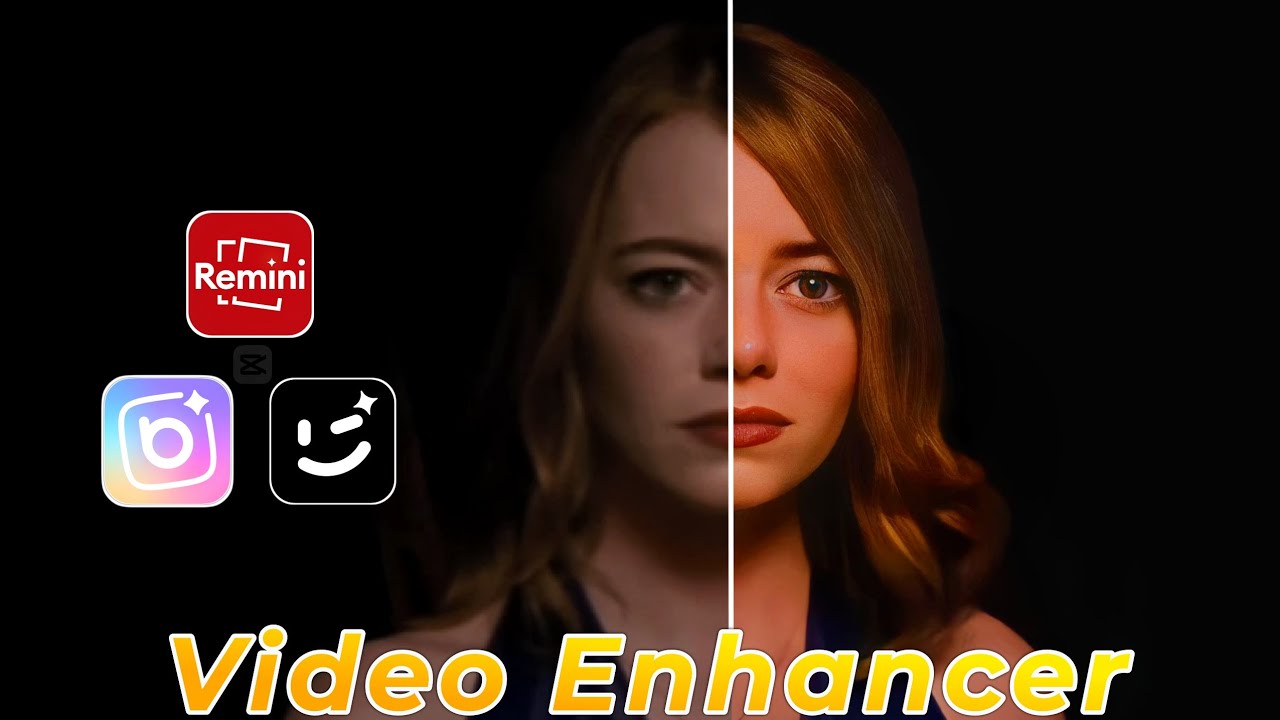



I like it
I want to be beautiful
Epufhi Aralumip uzb.gzxm.zeeeditor.com.dug.xk http://fjksldhyaodh.com/
Заказать двери на заказ в Москве
Производство дверей на заказ по индивидуальным размерам
Как выбрать дверей на заказ
Виды и оттенки дверей на заказ
Услуги по доставке и установке дверей на заказ
Какие двери на заказ лучше выбрать? варианты дверей на заказ
Ламинированные двери на заказ: преимущества и недостатки
Железные двери на заказ: надежность и безопасность
Какие двери на заказ подойдут для бани?
Двери на заказ http://www.mebel-finest.ru/.
It’s a good apps
Excellent write-up
Hi How are you